Why install plugins for Topcoder applet/arena?
Plugins auto-generate the code that you repeatedly use in every problem. i.e. imports, class definition, function definition etc., This means when you open a problem, you can directly start programming your logic without worrying about importing headers, declaring classes and defining the function parameters. This boosts your score for every problem as you save few minutes in the contest.
How to install a plugin?
If you haven't used topcoder plugins before, one of the beginner friendly plugin is KawigiEdit. Here is how you can install it
- Download the latest KawigiEdit jar to your computer (and remember where you saved it).
- Start the TopCoder Arena applet. Install JRE from java.com and resolve the security issue while opening using these instructions (Control Panel -> Java in Windows (or) System Preferences -> Java in Mac).
- From the Options menu, choose "Editor". The Editor Preferences dialog should come up.
- Click on the "Add" button. A dialog titled "Enter Plugin Information" should pop up.
- For "Name", enter "KawigiEdit" (or whatever you want it to be called, it doesn't really matter)
- For "EntryPoint", enter "kawigi.KawigiEdit" (this one does matter).
- For "ClassPath", hit "Browse" and find the KawigiEdit jar. You should not have a previous version of KawigiEdit in the global classpath (in the text field on the top of the Editor Preferences Dialog).
- Once those are entered in correctly, click OK.
- If you want KawigiEdit to be used as your default editor, check the "Default" box next to the new entry in the table. I recommend setting it as your default editor, of course.
- Click "Save". If you get errors here, make sure that you are absolutely using Java 1.5, and that no previous version of KawigiEdit is in the classpath, and if that's all in order and you're still having problems, contact me personally or see if you can find anyone in the arena who knows a lot KawigiEdit.
- Now if you open any problem in topcoder, you can see the headers and classes auto generated.Now KawigiEdit will be ready to use!
- Of course, to get the most out of KawigiEdit, you will probably want to tweak the configuration.
But I prefer FileEdit plugin because it is also helpful to use my own editor to code. (In my case : Visual Studio)
- Download FileEdit.jar
- Follow step 2,3, and 4 (in Kawiji)
- Click on Browse and select the downloaded FileEdit.jar file
- Now enter fileedit.EntryPoint as entry point (for name choose any) and click OK.
- Click on Save
- Now open any problem. You'll see the file location in the coding area.
- You can use any favorite editor of your choice (Visual Studio in my case). You'll also see the auto generated source code which will auto communicate with topcoder. For advanced changes you can configure in the editor.

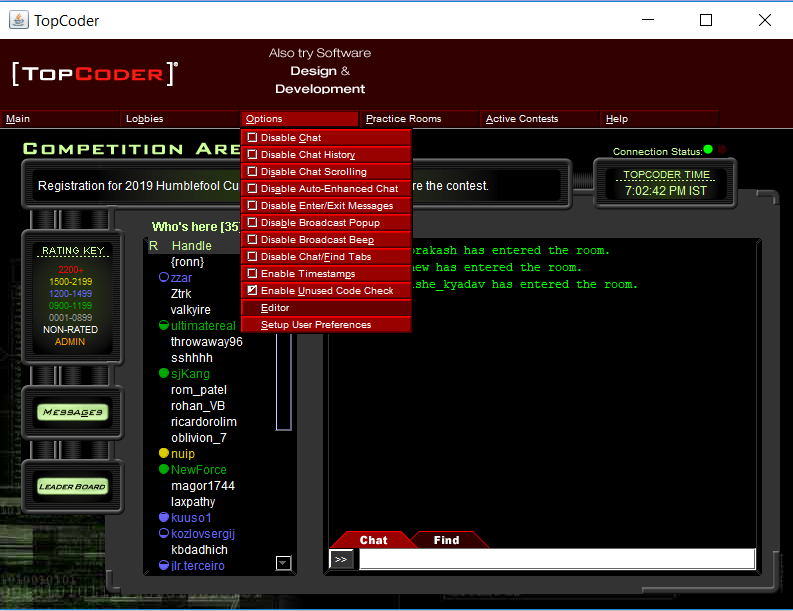






No comments:
Post a Comment